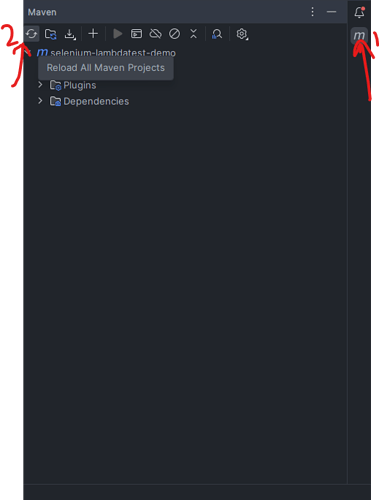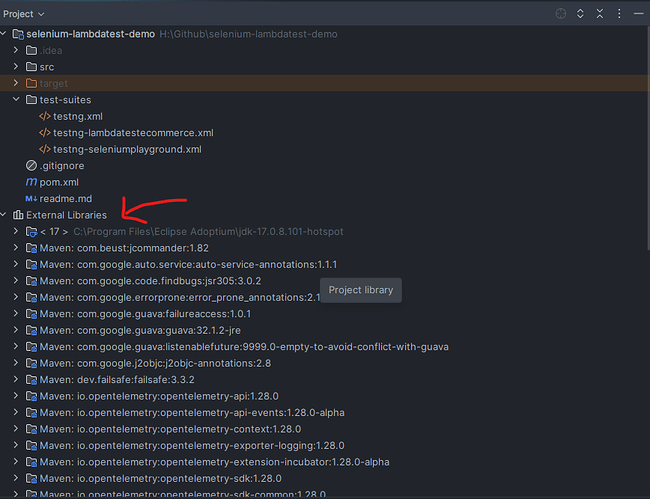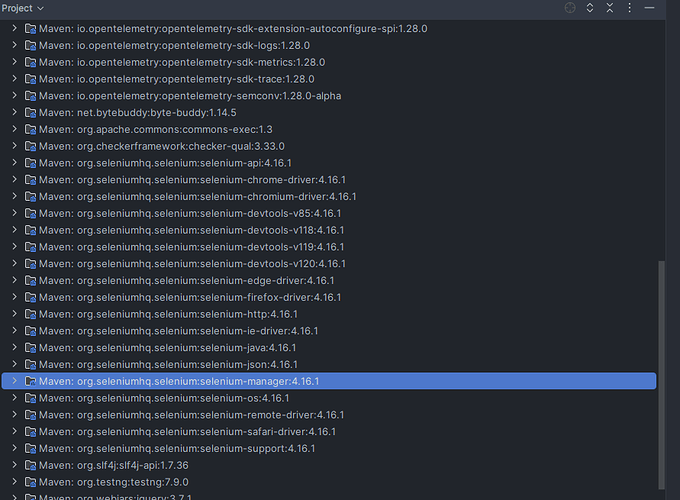What is Selenium Manager in 4.11 0?
Hi Jacqueline,
In earlier iterations of Selenium, it was necessary to furnish the driver with the executable path for running automated tests on the designated browser. External tools like WebDriverManager were employed to automate the manual task of keeping browser drivers up to date.
The introduction of Selenium Manager in version 4.6.0 marked a significant advancement. This feature alleviates a substantial burden for automation test engineers by managing browser drivers internally, eliminating the need for manual intervention in driver management.
Follow this tutorial to learn more:
Hi, I read carefully the article, I added these dependencies in my pom
<dependencies>
<dependency>
<groupId>org.seleniumhq.selenium</groupId>
<artifactId>selenium-java</artifactId>
<version>4.16.1</version>
</dependency>
<dependency>
<groupId>io.github.bonigarcia</groupId>
<artifactId>webdrivermanager</artifactId>
<version>5.6.2</version>
</dependency>
But the java line :
driver = new ChromeDriver();
does not download the driver …
My Chrome version is 120.0.6099.217 .
I got this message
IllegalState The path to the driver executable The path to the driver executable must be set by the webdriver.chrome.driver system property; for more information, see https://github.com/SeleniumHQ/selenium/wiki/ChromeDriver. The latest version can be downloaded from https://chromedriver.storage.googleapis.com/index.html
My java version is
openjdk 19 2022-09-20
OpenJDK Runtime Environment (build 19+36-2238)
OpenJDK 64-Bit Server VM (build 19+36-2238, mixed mode, sharing)```And it is no more possible to download the driver manager … ![]()
Hi Bernard, If you are using IntelliJ, please make sure to refresh the maven dependencies and checking that the latest selenium jars are updated in the External folder. The Selenium jar file should have the version 4.16.1
- The maven dependencies can be reloaded using the maven toolbar on the right hand side of the screen and then clicking on the refresh button. Check the following screenshot
- Once all the maven dependencies are reloaded, you can check if the External Libraries folder of the project show the version 4.16.1 for Selenium jar files
- Try running the tests again, it should run successfully.
I hope this solves your problem.
Selenium Manager is not a specific tool or component provided by the Selenium project itself. However, there are various test management tools, plugins, and frameworks that can be used to manage Selenium tests.
Here’s a general guide on how to install and use a popular test management tool for Selenium, such as TestNG:
- Install TestNG: TestNG is a testing framework for Java that can be used to manage Selenium tests. You can install TestNG using Maven or by downloading the TestNG plugin for your IDE (e.g., IntelliJ IDEA, Eclipse).
- IntelliJ IDEA:
Go to File → Settings → Plugins. Click on the “Marketplace” tab and search for “TestNG.” Click “Install” and restart IntelliJ IDEA.
-
Create a TestNG Test: Once TestNG is installed, you can create a new TestNG test class for your Selenium tests. Annotate your test methods with @Test to indicate that they are test methods.
-
Run the TestNG Test: You can run your TestNG test either from your IDE or using the TestNG command-line interface. TestNG will execute your Selenium tests and provide detailed reports on the test results.
-
View Test Results: After running your TestNG test, you can view the test results in the TestNG report. The report will show you which tests passed, failed, and other relevant information.
Not to forget that specific installation and usage instructions may vary depending on the test management tool or framework you choose to use with Selenium.
Selenium Manager is a tool developed by the Selenium community that provides a graphical user interface (GUI) for managing Selenium tests. It allows users to create, edit, and run Selenium test scripts without writing code manually. Selenium Manager can be installed as a browser extension or a standalone application, depending on the version and distribution.
To install Selenium Manager, follow these general steps:
-
Download Selenium Manager: Visit the official Selenium Manager website or the Selenium GitHub repository to download the latest version of Selenium Manager.
-
Install Selenium Manager Extension: If Selenium Manager is available as a browser extension (e.g., for Chrome or Firefox), download the extension from the respective browser’s extension store and install it.
-
Standalone Application Installation: If Selenium Manager is available as a standalone application, download the executable file for your operating system (Windows, macOS, or Linux) and follow the installation instructions.
-
Open Selenium Manager: Once installed, open Selenium Manager from your browser’s extension toolbar or from the Start menu (for standalone applications).
-
Create or Import Test Scripts: Use Selenium Manager to create new test scripts by recording actions on a web page or by manually writing test steps. You can also import existing Selenium test scripts.
-
Edit and Manage Test Scripts: Use Selenium Manager’s GUI to edit and manage your test scripts. You can organize them into suites, add assertions, and configure test parameters.
-
Run Test Scripts: Run your test scripts from Selenium Manager to execute them in the browser. Selenium Manager provides detailed logs and reports of the test execution.
-
Analyze Results: After running your test scripts, analyze the results and debug any issues using the logs and reports provided by Selenium Manager.