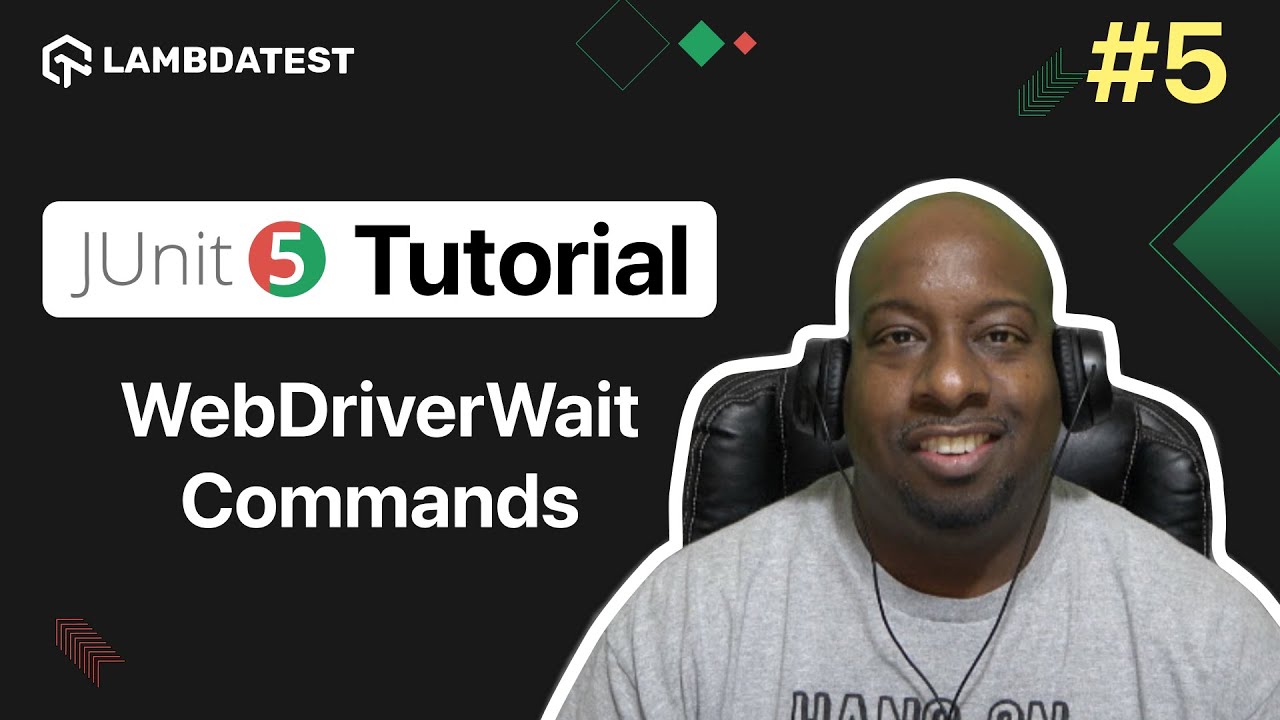![]() Master JUnit 5 with our latest tutorial!
Master JUnit 5 with our latest tutorial! ![]() Dive into the world of automated testing and learn how to effectively use WebDriverWait in Selenium Java. Don’t miss out on these essential tips and tricks. Watch now!
Dive into the world of automated testing and learn how to effectively use WebDriverWait in Selenium Java. Don’t miss out on these essential tips and tricks. Watch now!
Patience pays off in coding too! Use WebDriverWait to give your elements a moment before you click. Why rush? Let’s ensure they’re fully ready to go. This method is super handy to avoid errors when elements aren’t fully loaded yet.
Check out how I handle it in Selenium:
import org.openqa.selenium.By;
import org.openqa.selenium.WebDriver;
import org.openqa.selenium.WebElement;
import org.openqa.selenium.support.ui.WebDriverWait;
import org.openqa.selenium.support.ui.ExpectedConditions;
public class Example {
public void waitForElementToBeClickable(WebDriver driver) {
WebDriverWait wait = new WebDriverWait(driver, 10); // Wait up to 10 seconds
WebElement element = wait.until(ExpectedConditions.elementToBeClickable(By.id("elementId")));
element.click(); // Now click with confidence!
}
}
Feel free to adjust the timing based on your specific needs, and happy coding! ![]()
Expanding on the previous response, you might also encounter scenarios where you need to wait for elements that are not just visible but also clickable. This is particularly useful in dynamic sites where elements may appear but are not immediately interactive. Modifying the previous example, we can use elementToBeClickable to ensure the element is ready for actions like clicking:
public void waitForElementToBeClickable(WebDriver driver) {
WebDriverWait wait = new WebDriverWait(driver, 10);
WebElement element = wait.until(ExpectedConditions.elementToBeClickable(By.id("elementId")));
element.click();
}
In my opinion, Wait for Title to Contain Text: Use WebDriverWait to wait for the page title to contain a specific text before proceeding. This can be useful for ensuring that the correct page has loaded before performing actions on it.
import org.openqa.selenium.WebDriver;
import org.openqa.selenium.support.ui.WebDriverWait;
import org.openqa.selenium.support.ui.ExpectedConditions;
public class Example {
public void waitForPageTitle(WebDriver driver, String titleText) {
WebDriverWait wait = new WebDriverWait(driver, 10);
wait.until(ExpectedConditions.titleContains(titleText));
System.out.println("Page title contains: " + titleText);
}
}