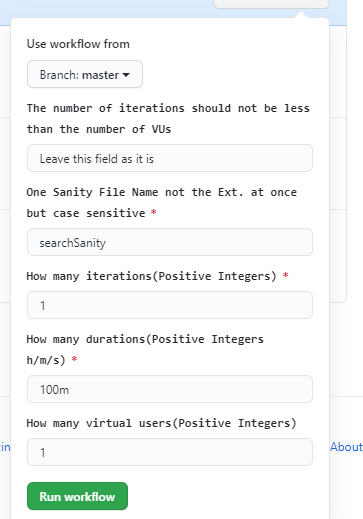Write your K6 script using Javascript
For Run:-
k6 run file_name.js
Create a YAML File in below path
.github/workflows
The YAML File look like
name: add_the_workflow_name
on:
workflow_dispatch: # used for manual trigger
inputs: # taking user input
note:
description: 'The number of iterations should not be less than the number of VUs' # information of this filed
required: false
default: 'Leave this field as it is'
JSFileName:
description: 'One Sanity File Name not the Extn at once but case sensitive' # any message
required: true
default: 'file_name'
iterations:
description: 'How many iterations(Positive Integers)'
required: true
default: '1'
duration:
description: 'How many durations(Positive Integers h/m/s)'
required: true
default: '100m'
vus:
description: 'How many virtual users(Positive Integers)'
required: false
default: '1'
jobs:
build:
name: Run k6 Generic by manual trigger
runs-on: ubuntu-latest # which system
steps:
- name: Checkout
uses: actions/checkout@v2 # using checkout action from github marketplace
- name: Run k6 local test # either local or cloud
uses: k6io/action@v0.1 # using k6 action from github marketplace
with:
filename: ./path_based_on_the_project_structure/${{ github.event.inputs.JSFileName }}.js
# flags: --iterations 1 --duration 100m # static input
flags: --iterations ${{ github.event.inputs.iterations }} --duration ${{ github.event.inputs.duration }} --vus ${{ github.event.inputs.vus }} # dynamic input
Add above things in the main branch then click on the Action

then Click on the workflow you will get this image below
![]()
Click on the Run workflow you will get a this image below
You can run with this values or you can change and hit on the run workflow button
Conclusion
We hope you guys have learned by reading this article.
Let us know if you have come across any other scenarios where you have found a better way to effectively implement this method. Also, if you have any questions, feel free to reach out to us via the comment section below.
![]() Happy Testing
Happy Testing ![]()