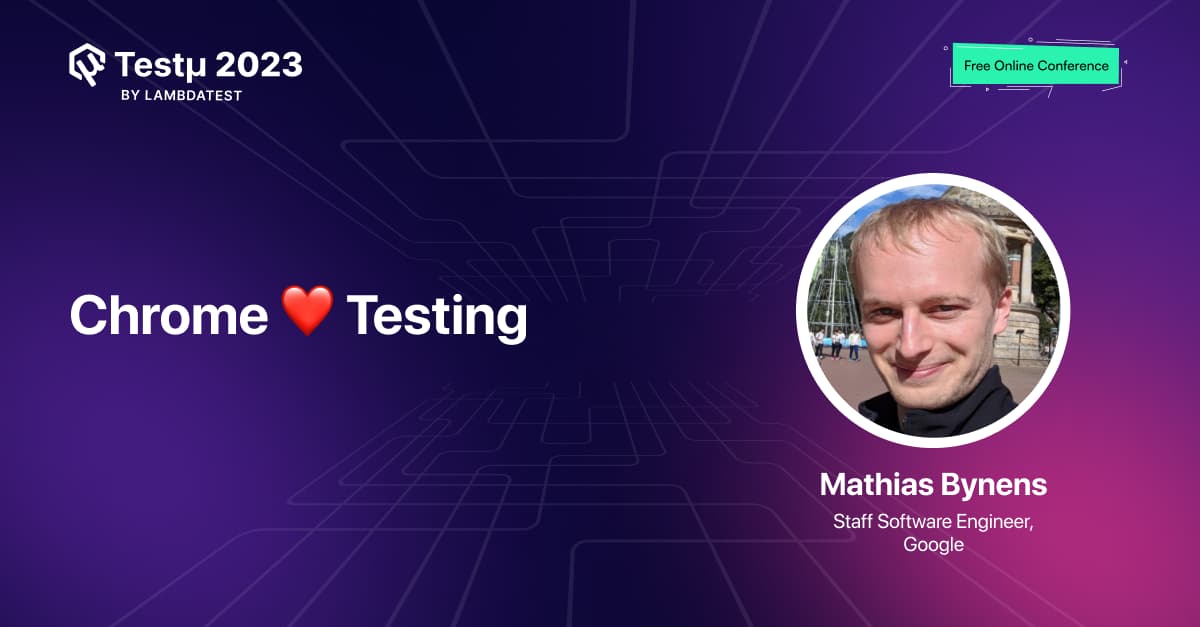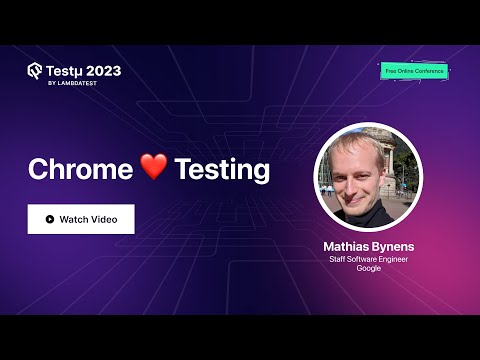Join Mathias Bynens for an insightful talk on Chrome
Join Mathias Bynens for an insightful talk on Chrome  Testing!
Testing!
Get a glimpse into the Chrome team’s latest efforts to enhance testing & automation. Discover the game-changing “Chrome for Testing” and the innovative Headless mode.
Don’t miss out on Testμ 2023 as Mathias takes you on this exciting journey! 

Still not registered? Hurry up and grab your free tickets: Register Now!
If you have already registered and up for the session, feel free to post your questions in the thread below 
Here are some of the questions along with their answers picked during the session!
How can Chrome browser features enhance testing processes and outcomes? What techniques do you use?
Mathias: When it comes to specific web platform features that require testing, my team implements backend support in Chrome to make things testable. For example, features like light mode or dark mode support need proper testing and tooling support for automated testing. As for techniques, please provide more specifics in an email, and I’d be happy to discuss further.
What are the popular Chrome extensions for test automation?
Mathias: One example is the recorder functionality within Chrome DevTools. It lets you manually perform a user flow and record steps. Extensions can be added to export these steps to third-party services like Cypress or Selenium. There are likely many more extensions used for test automation.
What are the best practices for testing real-time data updates and interactions within web applications running in the Chrome browser?
Mathias: Identify the parts of the web page you can rely on, such as target containers where content updates occur. Write tests that compare content changes triggered by certain actions. If there are content invariants or patterns, incorporate them into your test scripts. This approach depends on the specific application you’re testing.
Can you provide information on any limitations that are known for using Chrome for testing?
Mathias: One limitation is the lack of support for playing proprietary video codecs like H264. There’s ongoing work to address this. Additionally, Chrome releases on Windows might have different version numbers due to AB testing builds, but this shouldn’t significantly impact testing. The team is working to improve this situation.
Here are some of the unanswered questions:
How to troubleshoot common problems with Chrome browser?
Where WebDriver BiDi stands in this new Chrome Testing ?
Can you discuss the role of automated testing tools in ensuring the robustness of integrations between web apps and the Chrome browser?
Is it possible to utilize Chrome for testing purposes on an Android device?
Can you share any insights on the speed and hardware utilization when using Chrome for testing?
Hi there,
If you couldn’t catch the session live, don’t worry! You can watch the recording here:
Additionally, we’ve got you covered with a detailed session blog:
Troubleshooting common problems with the Chrome browser can help ensure a smooth browsing experience. Here are some simple steps to tackle common issues:
- Clear your browser cache and cookies in Chrome’s settings under “Privacy and security.”
- Disable Chrome extensions one by one to identify conflicts.
- Keep Chrome up to date by checking for updates in the “About Google Chrome” section.
- Reset Chrome settings to default under “Advanced” settings if problems persist.
That is very good question. In my opinion WebDriver BiDi holds a significant position. It’s a game-changer in several aspects.
Firstly, WebDriver BiDi facilitates rapid prototyping. It streamlines the process of creating and executing test cases, allowing testers to quickly iterate and refine their tests. This speedier development cycle is pivotal in today’s fast-paced software development landscape.
Secondly, WebDriver BiDi is designed with performance in mind. It optimizes the execution of test scripts, ensuring they run efficiently and reliably. This not only saves time but also enhances the overall testing process.
Moreover, WebDriver BiDi places a strong emphasis on Web Platform Tests (WPT). This is crucial because it ensures that tests align closely with web standards, making them more robust and future-proof. By adhering to these standards, WebDriver BiDi helps maintain compatibility across various web platforms.
Certainly! Automated testing tools play a crucial role in ensuring the robustness of integrations between web apps and the Chrome browser. They help in the following ways:
- Consistency: Automated testing tools ensure that tests are executed consistently, reducing the chances of human error in testing integration points.
- Speed: Automated tests can be run quickly and repeatedly, which is essential for validating integration points across various scenarios and versions of web apps and Chrome.
- Coverage: They provide extensive test coverage by simulating various user interactions and edge cases, helping to uncover integration issues that may not be apparent through manual testing.
- Regression Testing: Automated tests can be easily incorporated into the CI/CD pipeline, allowing for continuous regression testing, ensuring that new changes do not break existing integrations.
And for further advantages I personally recommend LambdaTest, AI powered test orchestration and execution platform that allow you to run automation test on more than 3000+ test environments including real device clouds.
Yes, it is possible to utilize Chrome for testing purposes on an Android device. Chrome’s Developer Tools offer a range of features for debugging and testing web applications on Android devices, making it a valuable tool for software testing. Another alternative you can use is software testing clouds such as LambdaTest which offer more than 3000+ test environments including real device cloud.
Certainly! When using Chrome for testing, it’s crucial to consider both speed and hardware utilization. Chrome is known for its speed and efficiency, making it a great choice for testing web applications. It’s optimized for web performance and can handle modern web technologies effectively.
In terms of hardware utilization, Chrome can be resource-intensive, especially when running multiple tabs or extensions. To optimize speed and hardware usage during testing:
- Use Chrome’s built-in developer tools to profile and analyze your web application’s performance.
- Keep the number of open tabs and extensions to a minimum when testing to reduce resource consumption.
- Consider using headless Chrome for automated testing to reduce the graphical overhead.
- Regularly update Chrome to take advantage of performance improvements in newer versions.
By following these tips, you can leverage Chrome’s speed while managing hardware utilization effectively for testing purposes.
![]() Join Mathias Bynens for an insightful talk on Chrome
Join Mathias Bynens for an insightful talk on Chrome ![]() Testing!
Testing!![]()
![]()
![]()